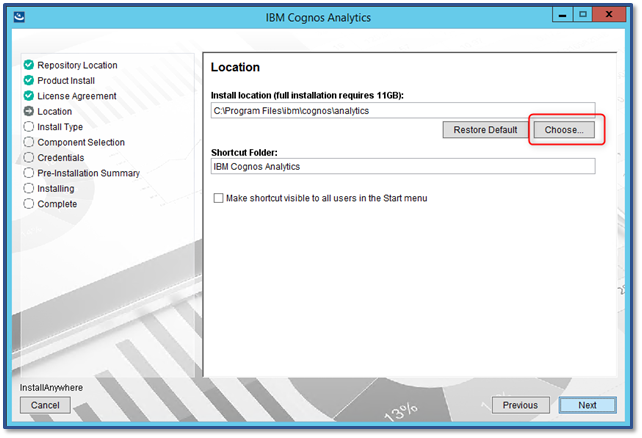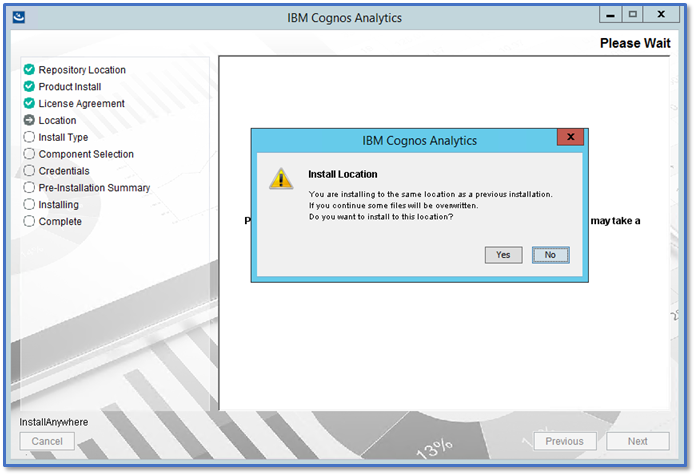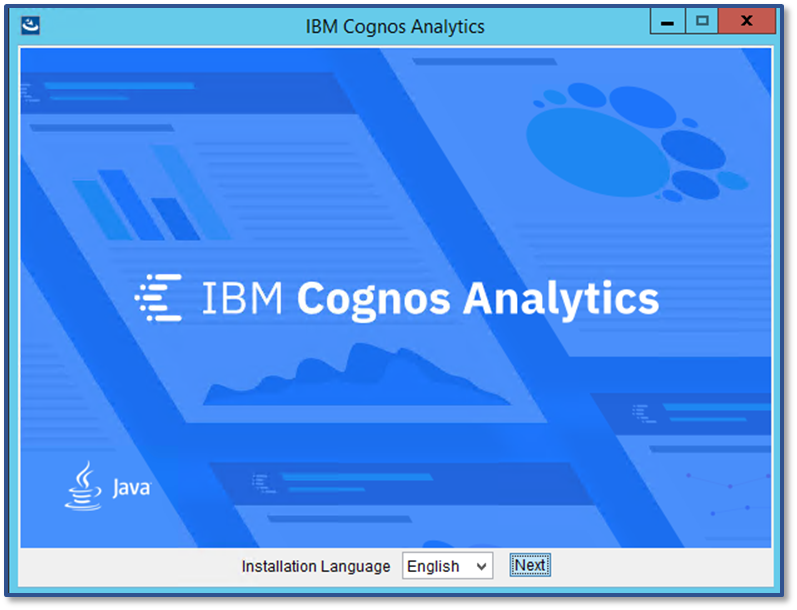
IBM Cognos Analytics 11.1.x and later installation now consists of two components: The installer file and a repository compressed file. When the installer is executed, you must point to the appropriate repository (options include server and client). For this document, we will focus on installing only the server repository.
• The server repository consists of the Cognos Analytics Server (content tier, application tier and gateway tier) and Life-Cycle Manager.
• The client repository consists of Framework Manager, Life-Cycle Manager, Cube Designer, and Dynamic Query Analyzer.
If you are installing Cognos Analytics for the first time or upgrading from a previous release, this document will be your step-by step guide on how to install Cognos Analytics 11.1.x and later.
This document was written using Cognos Analytics 11.1.1 and the install was performed on a Windows 2012 R2 server.
Before you install Cognos Analytics, it is recommended to review the below checklist to make your install a success:

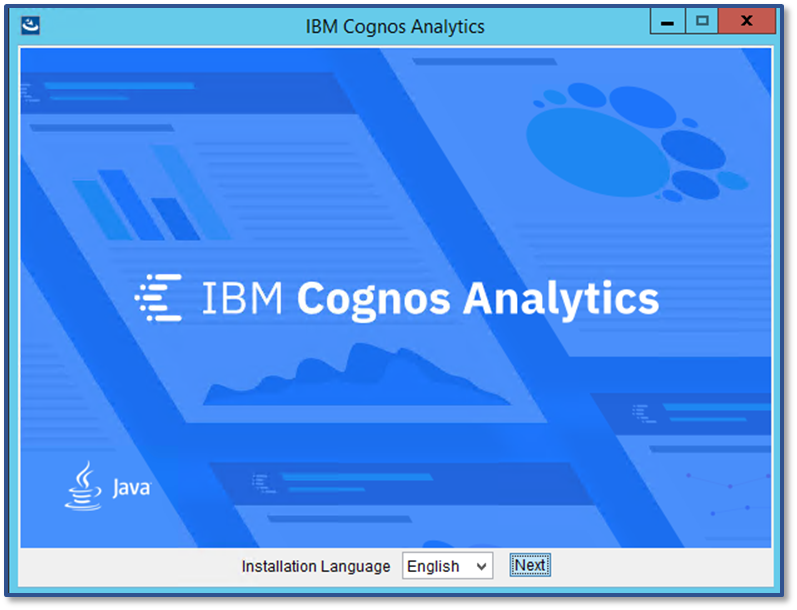
The next screen is where you are required to select the repository (Server repo or Client repo). Again, the server repository consists of the Cognos Analytics Server (content tier, application tier and gateway tier) and Life-Cycle Manager and the client repository consists of Framework Manager, Life-Cycle Manager, Cube Designer, and Dynamic Query Analyzer.

Next, you have the option to install IBM Cognos Analytics (server) or IBM Cognos Analytics tools (Life-cycle manager)
(To install Framework Manager and other client tools, you will need to use the client repository)




If this is a new install and not over the top you will have the option to select from an Easy Install or Custom
This install option is intended to help you get up and running with IBM Cognos Analytics in no time, without any additional configuration and without the need to install any supporting software. You can use this option on Windows operating systems only, and you can perform only one Easy install on a computer.
With this install option, you get the following components with all the configuration already in place:
The custom install provides you with the full flexibility to pick and choose the IBM Cognos Analytics components that you want to install. This is the option you would want to select if you want to customize or integrate IBM Cognos Analytics with third-party software. This is the preferred install for a Production environment
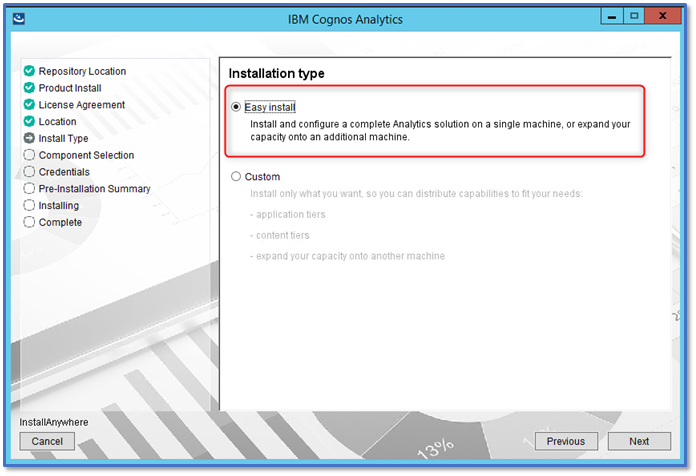

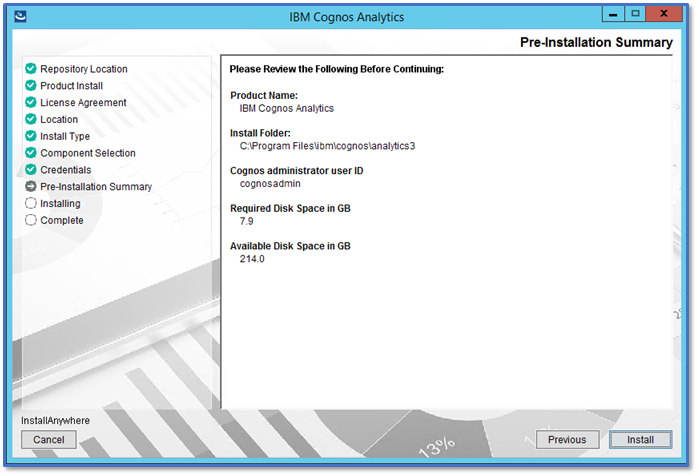

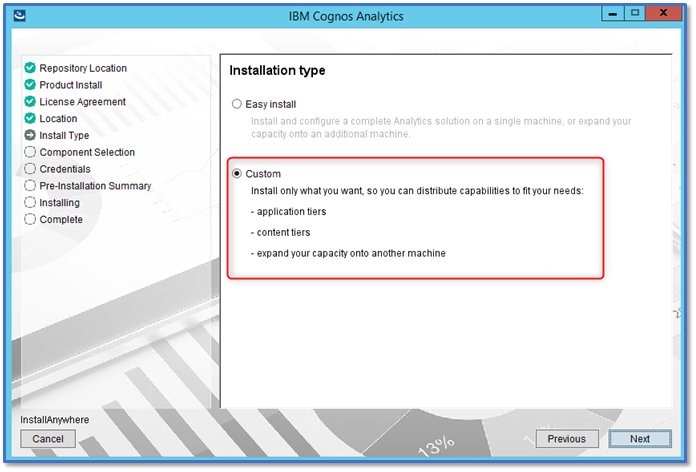
Content Manager is the IBM Cognos Analytics service that manages the storage of application data, including security, configuration data, models, report specifications, report outputs, and so on. The Content Manager is needed to publish packages, retrieve and store report specifications, manage scheduling information, and manage the Cognos namespace.
The IBM Cognos Analytics applications tier contains one or more Cognos Analytics servers. The servers run requests, such as reports, analyses, queries, and renders the interfaces.
You can install the optional gateway on one or more computers. Install the gateway if you plan on setting up advanced options such as single sign-on with Kerberos security with IIS, or an architecture where the web server is publicly available outside a firewall. IBM Cognos Analytics uses the web server for load balancing certain requests in addition to hosting and serving static content like icons and image files.
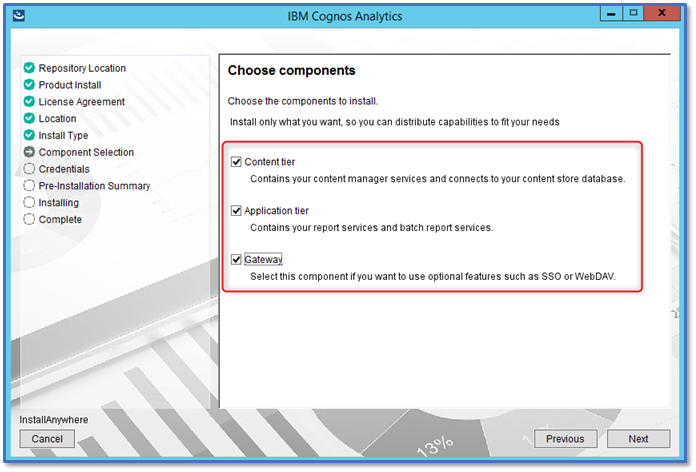


You can upgrade your version of Cognos Analytics by performing an "over the top" installation. This is the default upgrade method to upgrade Cognos Analytics. All components are upgraded to a newer version using the same configuration details, ports, themes and extensions as your previous installation.